Objectives
Introduce forms into a play application to enable the user to create playlists.
Exercise Solutions
Exercise 2: UX Enhancements
Introduce a 'Delete Playlist' button for each playlist, represented by a trash icon. E.g:

In addition, the view link is replace by a folder open icon.
Bind the delete playlist button to a new function to be implemented in the Dashboard controller, which should log the id of the playlist to be deleted.
Solution
First the new user interface:
app/views/dashboard.html
#{extends 'main.html' /}
#{set title:'Dashboard' /}
#{menu id:"dashboard"/}
#{list items:playlists, as:'playlist'}
<section class="ui segment">
<h2 class="ui header">
${playlist.title}
</h2>
<p> Total Duration: ${playlist.duration} </p>
<a href="/playlists/${playlist.id}" class="ui icon button">
<i class="icon folder open"></i>
</a>
<a href="/dashboard/deleteplaylist/${playlist.id}" class="ui icon button">
<i class="icon trash"></i>
</a>
</section>
#{/list}Exercise 3: Delete Playlist Functionality
Now, make the button actually delete the denoted playlist.
Solution
conf/routes
GET /dashboard/deleteplaylist/{id} Dashboard.deletePlaylistapp/controllers/Dashboard.java
...
public static void deletePlaylist (Long id)
{
Playlist playlist = Playlist.findById(id);
Logger.info ("Removing" + playlist.title);
playlist.delete();
redirect ("/dashboard");
}
...Try this now - and make sure a playlist is being deleted.
Also - check to see if the songs in the playlist are also deleted?
Add Song Form
Introduce a new partial to provide a simple form to add songs to a playlist:
app/views/tags/addsong.html
<form class="ui stacked segment form" action="/playlists/${_playlist.id}/addsong" method="POST">
<div class="two fields">
<div class="field">
<label>Title</label>
<input placeholder="Title" type="text" name="title">
</div>
<div class="field">
<label>Artist</label>
<input placeholder="Artist" type="text" name="artist">
</div>
<div class="field">
<label>Duration</label>
<input placeholder="Duration" type="number" name="duration">
</div>
</div>
<button class="ui blue submit button">Add Song</button>
</form>app/views/playlist.html
#{extends 'main.html' /}
#{set title:'Playlist' /}
#{menu id:"dashboard"/}
<section class="ui segment">
<h2 class="ui header">
${playlist.title}
</h2>
#{listsongs playlist:playlist /}
#{addsong playlist:playlist /}
</section>The playlists should now render like this:
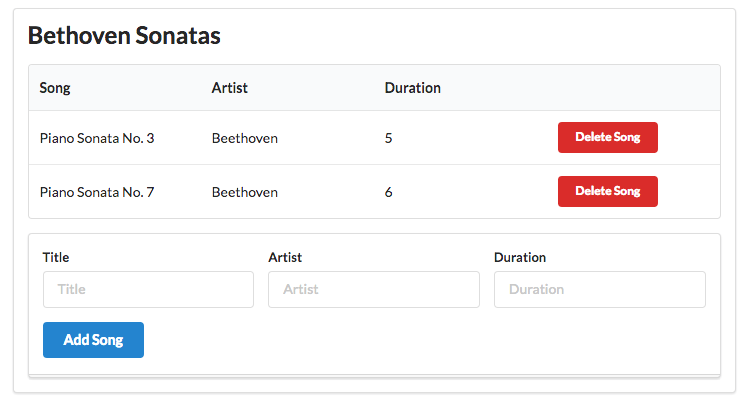
Add Song Route + Action
To implement the feature - we need a new route:
conf/routes
...
POST /playlists/{id}/addsong PlaylistCtrl.addSong
...Finally, the actual implementation of the add the song:
app/controllers/PlaylistCtrl.java
...
public static void addSong(Long id, String title, String artist, int duration)
{
Song song = new Song(title, artist, duration);
Playlist playlist = Playlist.findById(id);
playlist.songs.add(song);
playlist.save();
redirect ("/playlists/" + id);
}
...Restart the app now - and verify that you can add songs. Check in the database to verify that the new songs appear in the table.
Add Playlist Form
A new form to support adding new playlists:
app/views/tags/addplaylist.html
<form class="ui stacked segment form" action="/dashboard/addplaylist" method="POST">
<div class="field">
<label>Title</label>
<input placeholder="Title" type="text" name="title">
</div>
<button class="ui blue submit button">Add Playlist</button>
</form>Include this partial at the end of the dashboard view:
app/views/dashboard.html
...
...
#{addplaylist /}The dashboard should look like this now:
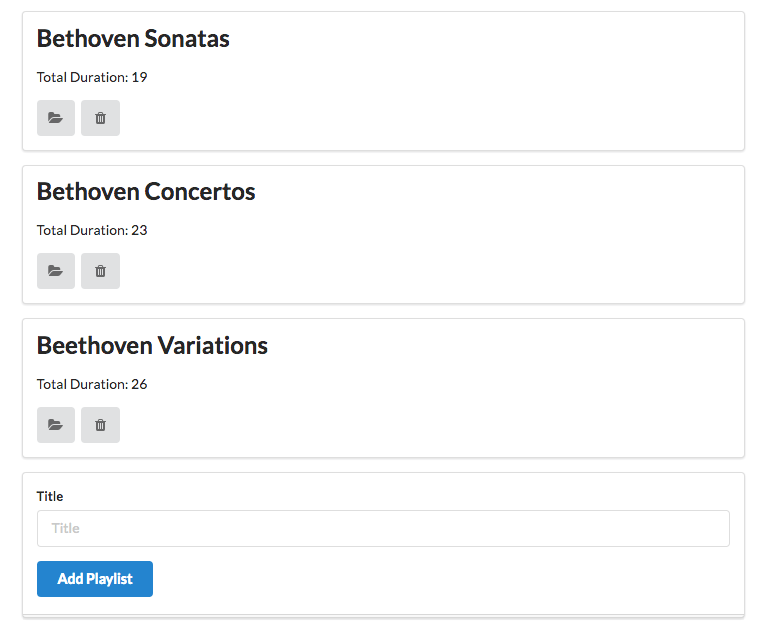
Add Playlist Route + Action
To implement the feature - we need a new route:
conf/routes
...
POST /dasghboard/addplaylist Dashboard.addPlaylist
...Finally, the actual implementation of the add playlist logic:
app/controllers/Dashboard.java
...
public static void addPlaylist (String title)
{
Playlist playlist = new Playlist (title, 0);
Logger.info ("Adding a new playlist called " + title);
playlist.save();
redirect ("/dashboard");
}
...Restart the app now - and verify that you can add playlists. Check in the database to verify that the new playlists appear in the table. Also add some songs to the playlist.
Exercises
Exercise 1 : Download, Rename and Run the Sample Solution
Even if you have successfully completed this lab - do not skip this step, as it is important to be able to run the sample solutions occasionally, and also retain them for reference purposes.
A complete version of the app as it should be at the end of this lab:
Download and unzip the archive (select the zip version). Once unzipped, rename the folder to playlist-4. Make sure the unzipped and renamed folder looks exactly like this:
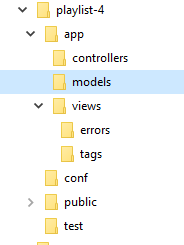
Now we need to rename the project. Open the following file:
conf/application.conf
# This is the main configuration file for the application.
# ~~
application.name=playlist
...Change playlist above to playlist-4.
Next, from a shell inside the project folder run the play eclipsify command:
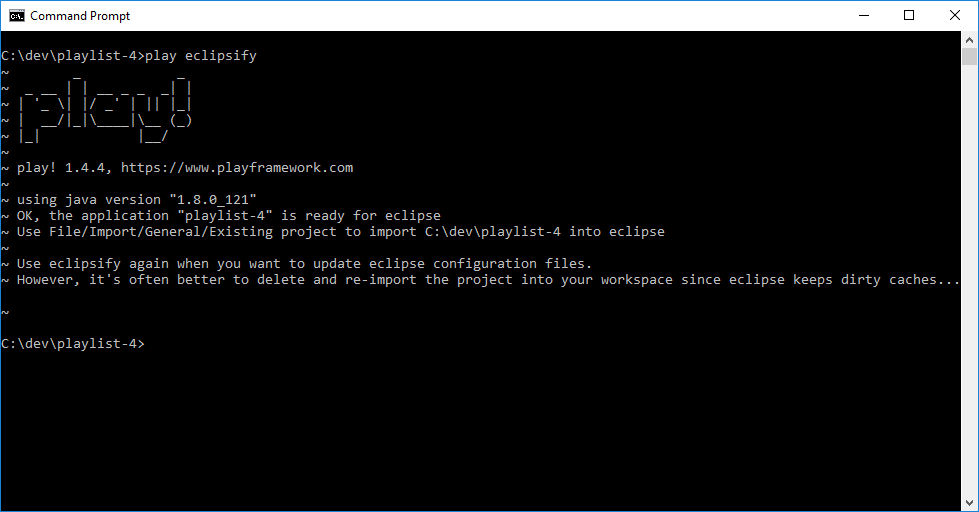
In eclipse - select File->Import ... and then select the following option:
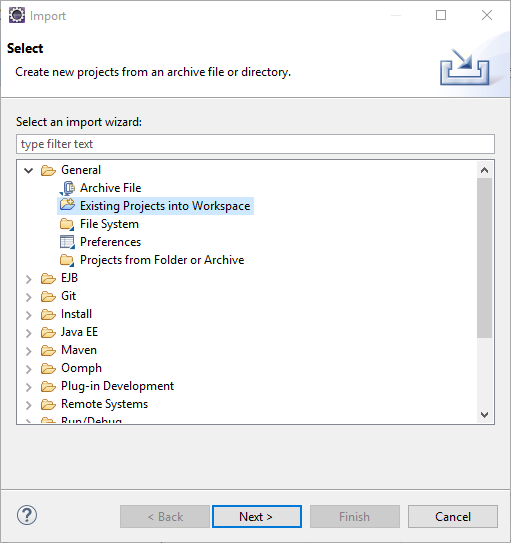
Select Browse and locate the playlist-4 folder:
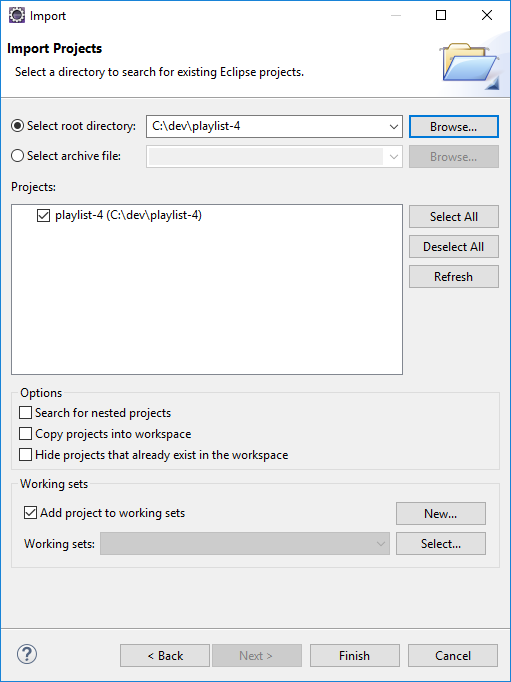
Press Finish - and the project will be imported:
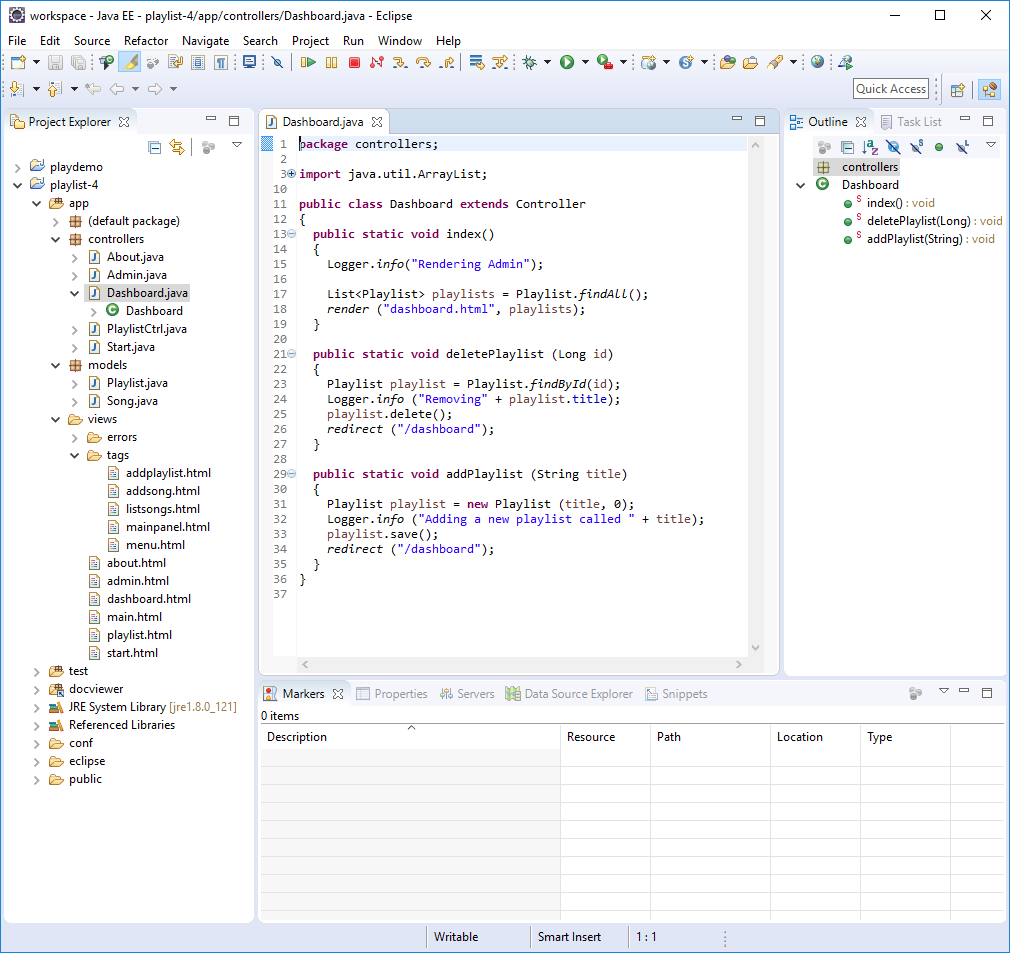
You should be able to run app in the usual way:
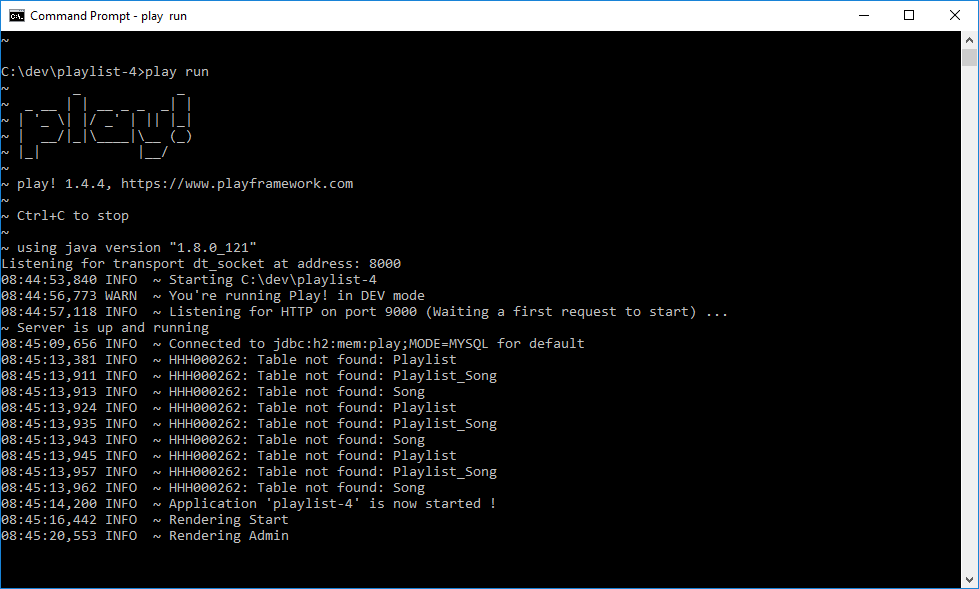
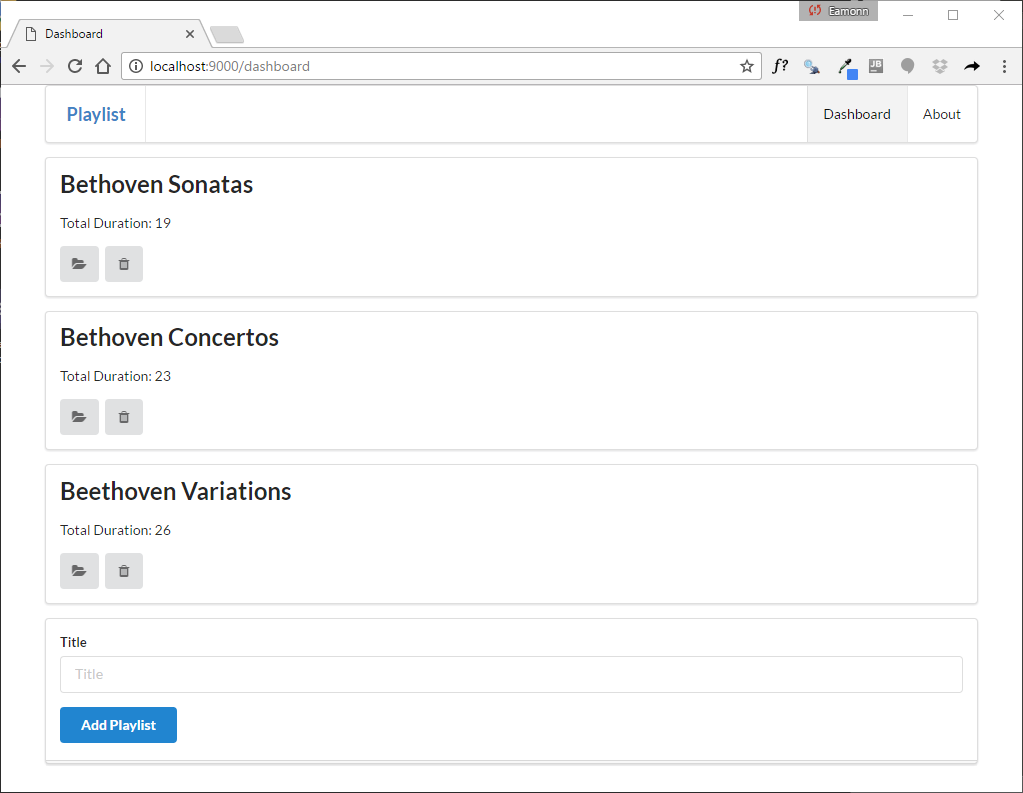
Exercise 2: Import the sample solution into IntelliJ Idea
The last lab had install instruction for InteliJ Idea. Try to figure out how to import the project into this Idea.